Introduction #
Our free email forwarding feature allows you to create personal email addresses for a domain and have these forwarded to another email of your choice. All you need is to have a Hipposerve domain, pointed at our nameservers (set up automatically when you purchase a stand-alone domain name).
This is an email forwarding service, using a virtual address, it does not allow creating fully functioning email accounts and sending out going emails. If you wish to use this, you should consider purchasing a Hippo Pro Mail account.
Important Note: It is not possible to use this service on domains attached to a hosting account or separate private email services, such as Hippo Pro Mail.
Before You Start #
- Before you start, you need to have purchased a domain name, without attached hosting or email service, from us. You can find out how to do this here.
- Once you have done this, or if you already have a domain name, proceed to the next step.
Select My Domains #
- Select the My Domains option from the main side menu.

Select the Domain #
- Select the domain name that you wish to add the email forwarding to. Click the manage button.
![]()
Check The Menu #
- It is possible you have already set up this service when you purchased the domain name. Check the side menu.
- If you see the option Email Forwarding, you can click on this and skip the next step!
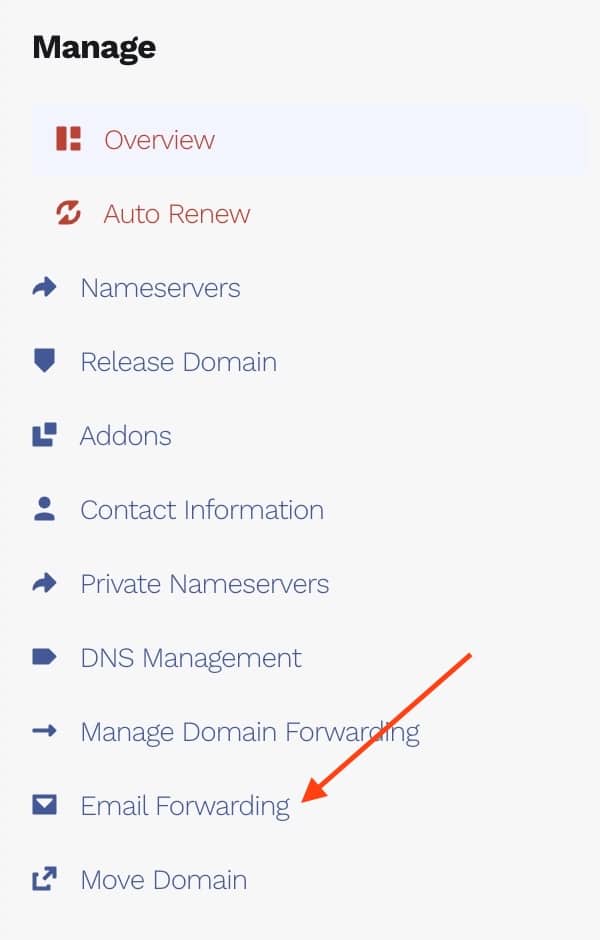
Ordering the Email Forwarding Service #
- If Email Forwarding doesn’t appear in the menu above, you will have to order the service – Don’t worry, it’s free!!
- Click on the Add-ons Button in the side menu
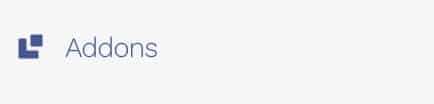
- Then Choose the Email Forwarding Add-on.
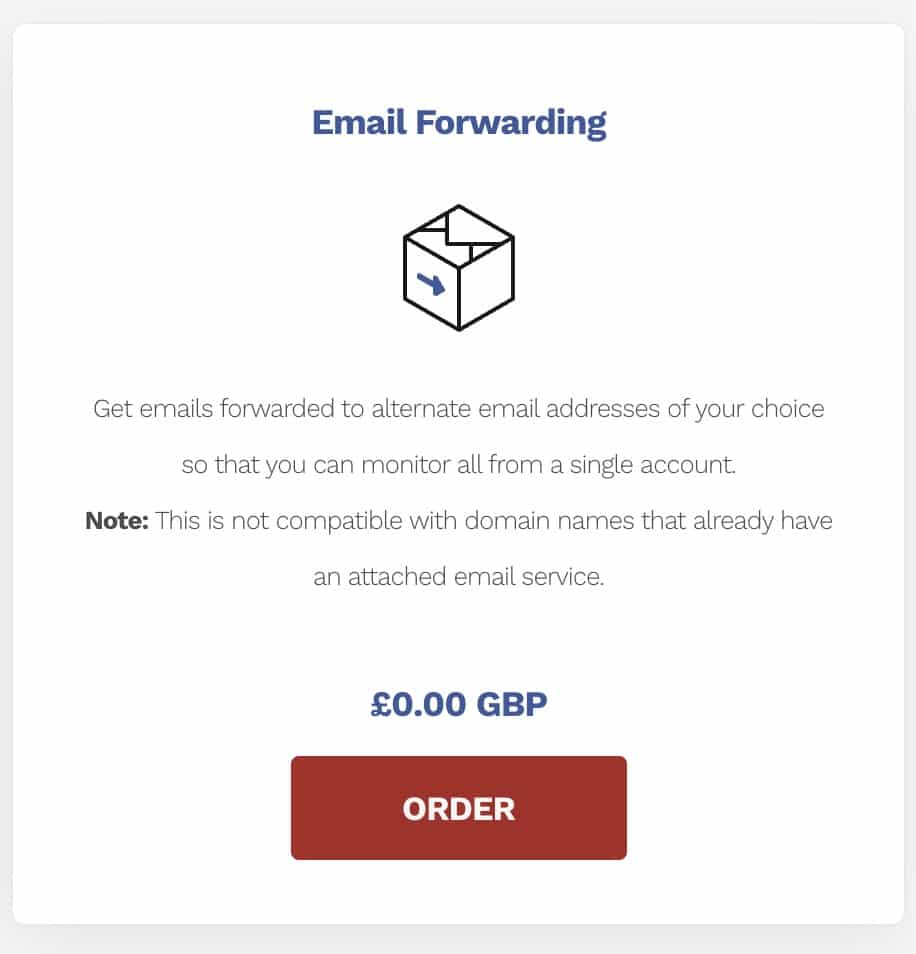
- Complete the order and continue to set up the service
Set up The Email Forwarder #
- Click on the Email Forwarder button in the menu. You will then see this dialogue.
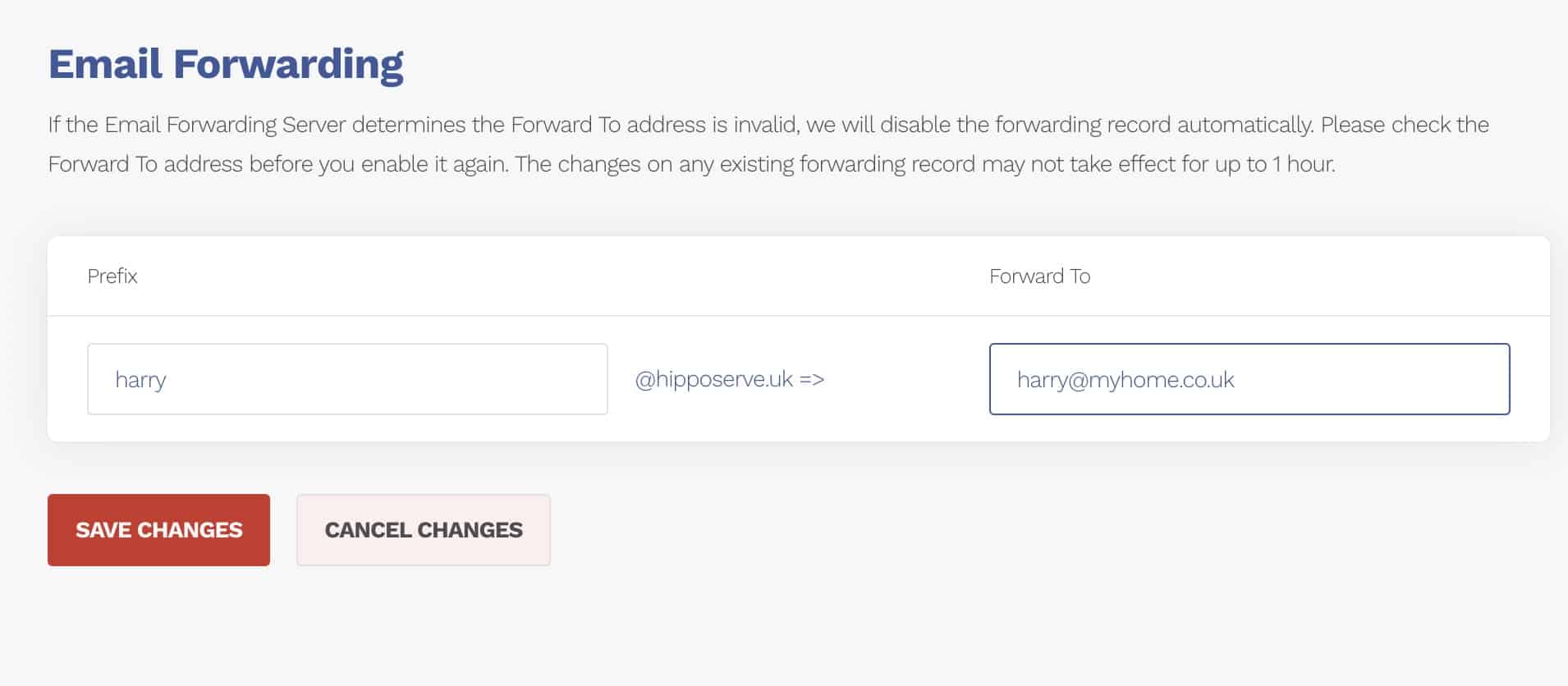
- Enter the email prefix that you wish to use and the full email address of where you want it forwarding.
- Click Save.
Important—It will take about 1 hour for changes to take effect and emails start forwarding. You may wish to test that everything is working. To do this, we recommend using a completely different email address, as it will sometimes fail if you use the forwarder address.

