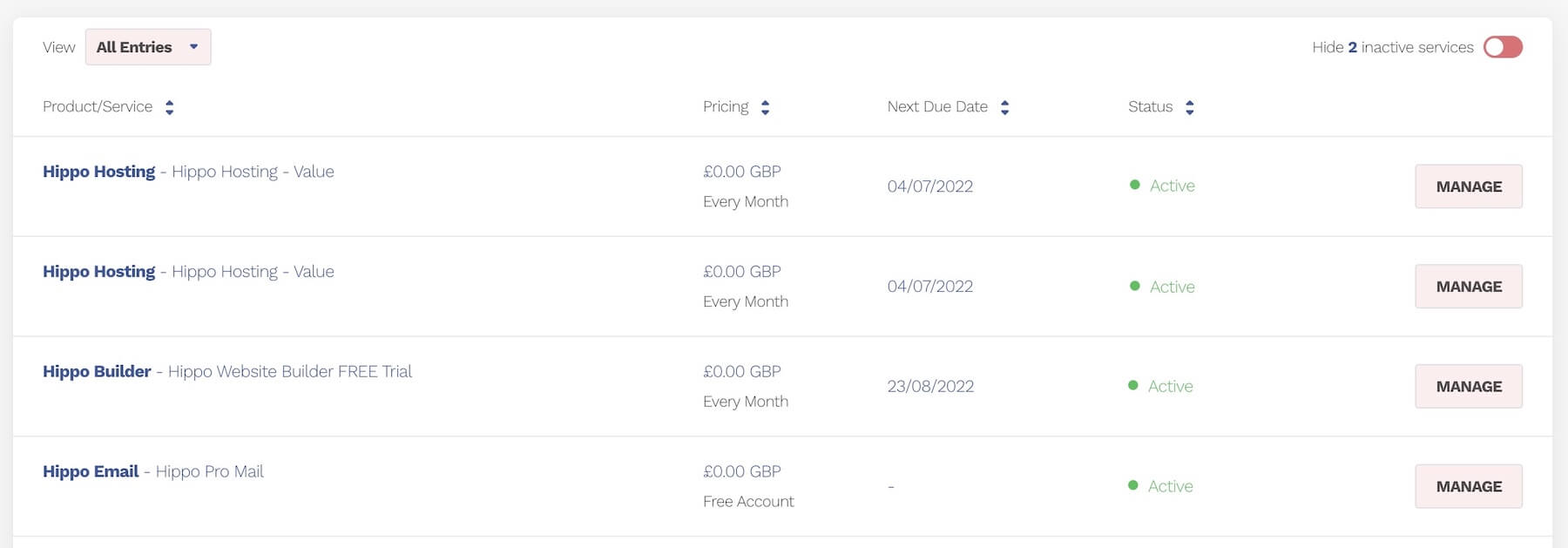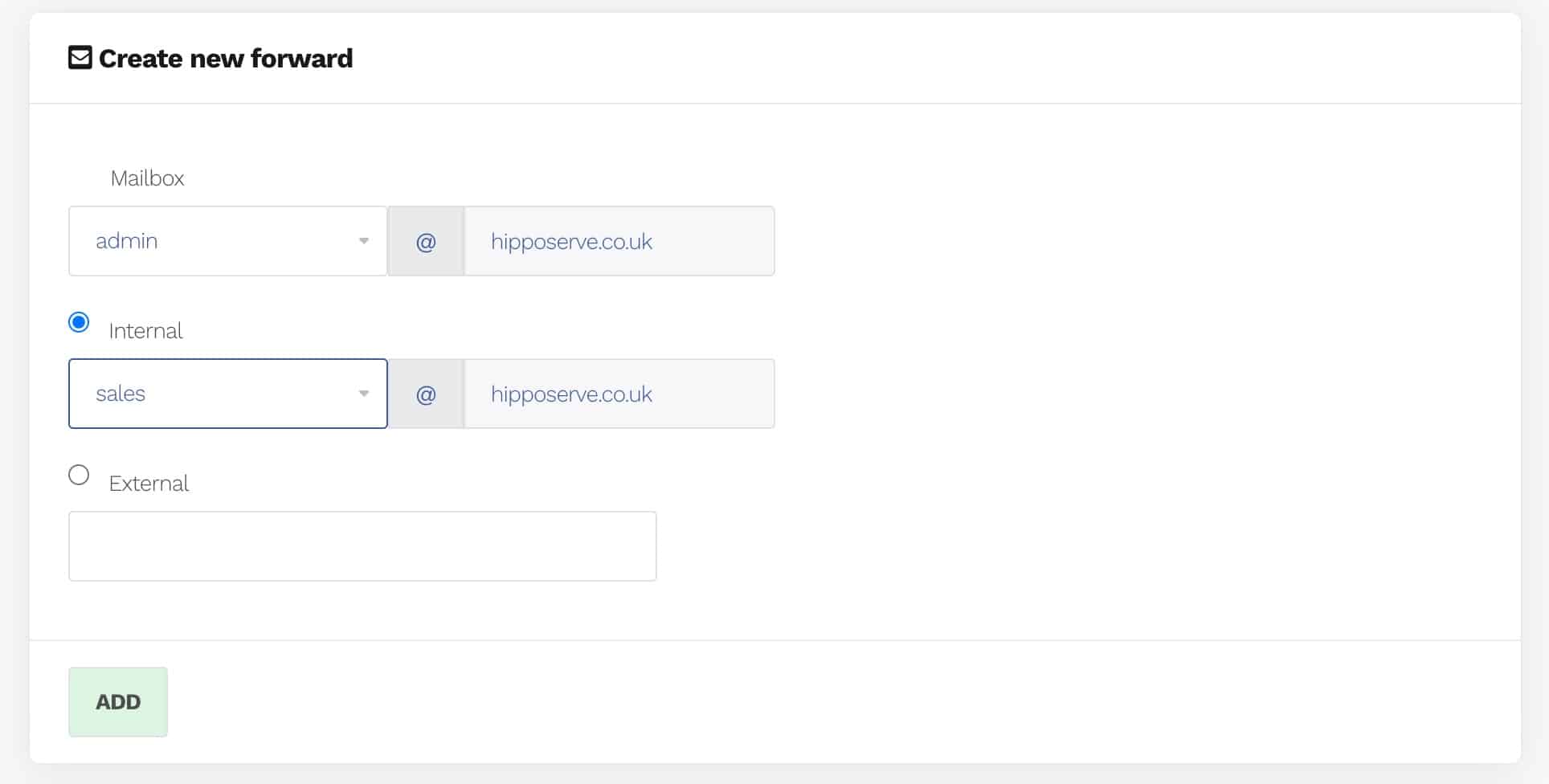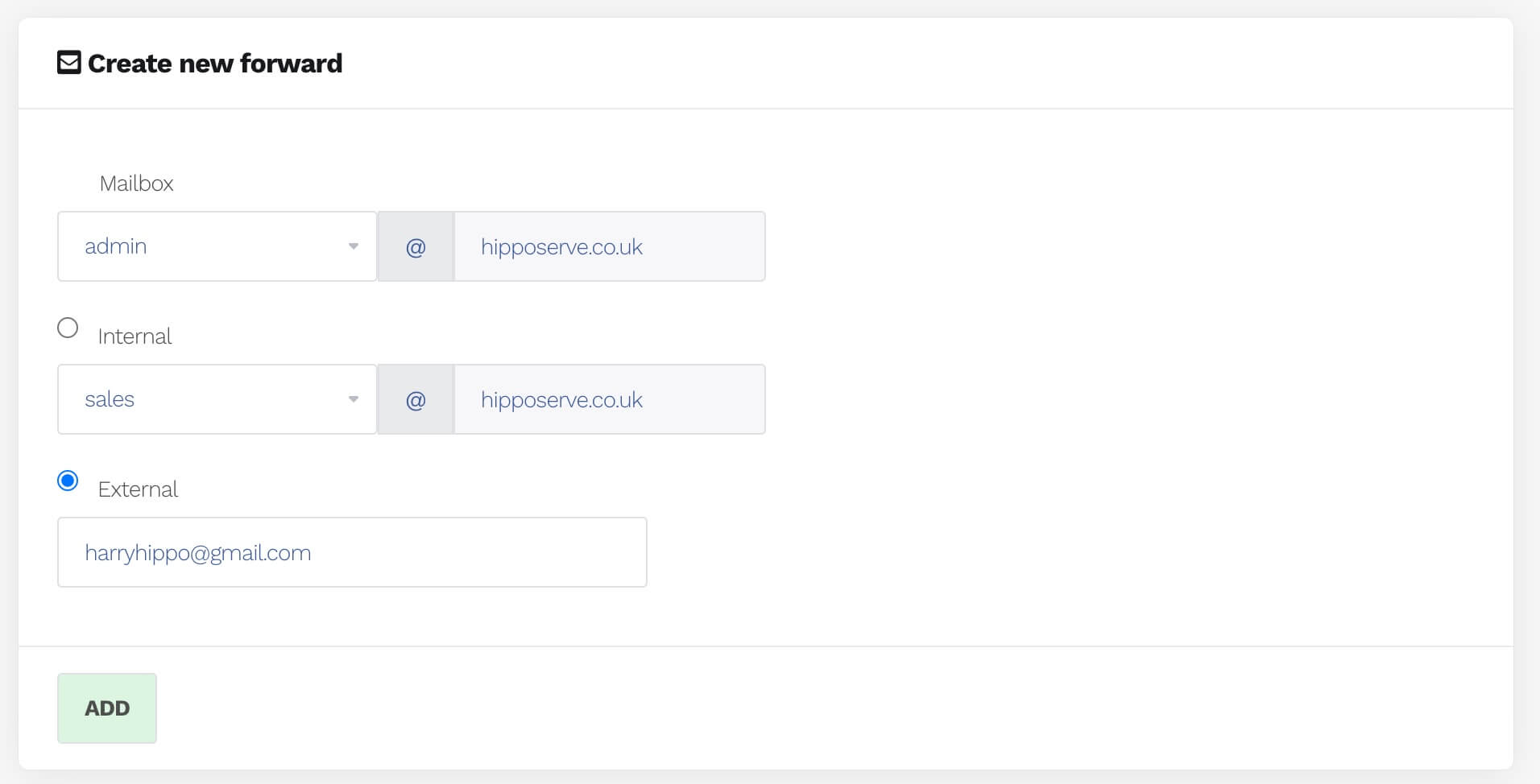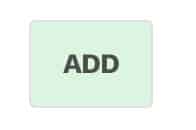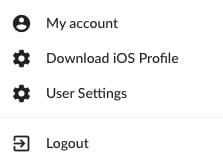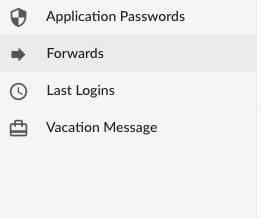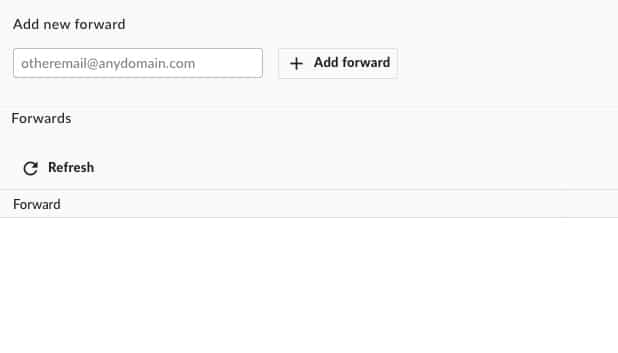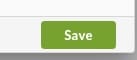Introduction #
Email forwarding is a handy tool that automatically sends a copy of any emails you receive to another email address. This is especially useful if you have multiple email accounts and want to manage all your incoming emails in one place. For instance, you might forward all your work emails to your personal email account if you check that one more frequently.
Are You Reading the Correct Guide? #
The method for forwarding your domains depends on the services you use. It’s crucial to select the appropriate method, as choosing incorrectly could disrupt the operation of your existing email services. If in doubt, get in touch with us at https://help.hipposerve.co.uk and we will assist you.
We offer 3 different email forwarding methods depending on the service you have with us. Use the widget below to determine which method is best for you.
You should use the third parties email method for forwarding your emails if it is available.
IMPORTANT: You should not use this method if you are using a third party email system with the same domain name.
DNS Setup #
The DNS for this is set up automatically during the purchase of Hippo Pro Mail. You can view the DNS settings here.
DNS Updates #
While DNS updates typically occur within a few minutes, please allow up to 24 hours for changes to fully take effect.
Setting up a Forward – Hipposerve Admin Account Holders #
This method is for administration users with access to the Hippo Portal administration area.
Navigate to your Hippo Portal #
This item is managed within your Hippo Portal. A guide explaining how to access this is available here.Select the Email Service #
- Go to the menu and click on My Services
- Select the Hippo Pro Email service that you would like to manage.
- Click on the Manage Service button.
Go to the Forwards Module #
- Click on the Forwarding Button
An Internal Forward #
- An internal forward is a forward to an address on the same domain as yours.
- Select the mailbox from the drop-down list.
- Select the forwarding mailbox from the drop-down list.
An External Forward #
- An external forward is a forward to an address on a different domain.
- Select the External option
- Type the email carefully in the box.
Add the Forward #
- Click the add button, to create the forward rule
- You can add as many forwards as you need for each mail address
Setting up a Forward – Individual Email Users #
This method is for individual users, who only have access to their webmail.
Access Your Webmail #
- The following knowledge base explains how to access your webmail.
Manage Your Email Account #
- Click on the account icon in the top right-hand side of the screen.
- Choose My Account from the menu.
The Forwards Option #
- Select the forwards option from the Accounts Menu
 #
#
Add The Email Forward #
- Add either internal or external forward address in the box.
- You can add as many forwards as you need to each email.
Click Save #
Make sure you also click the “save” button